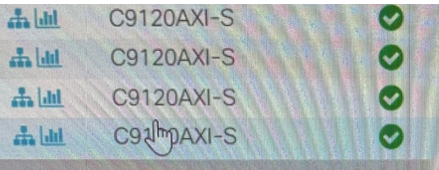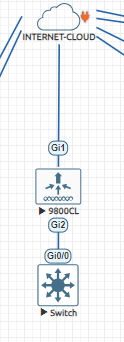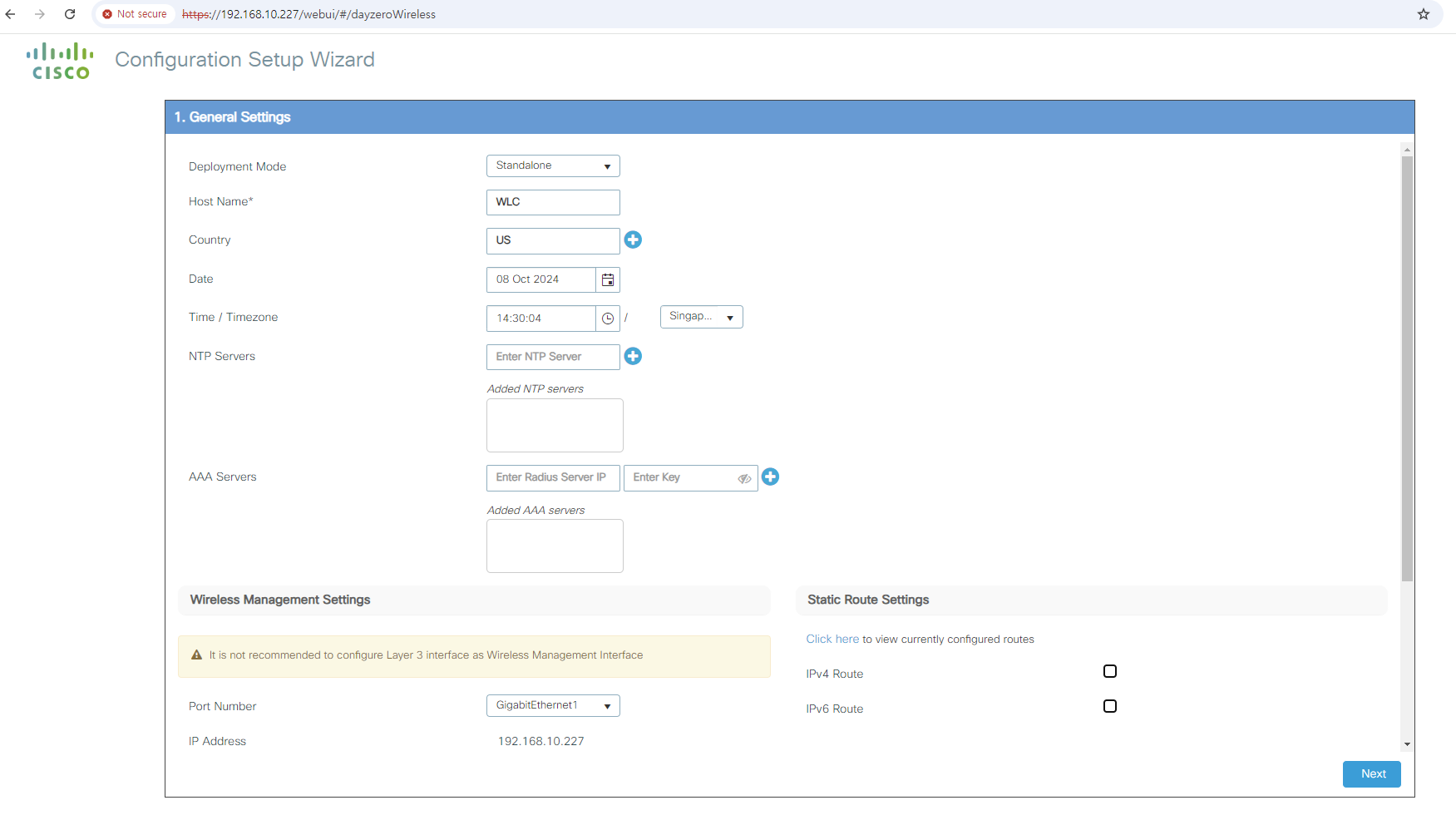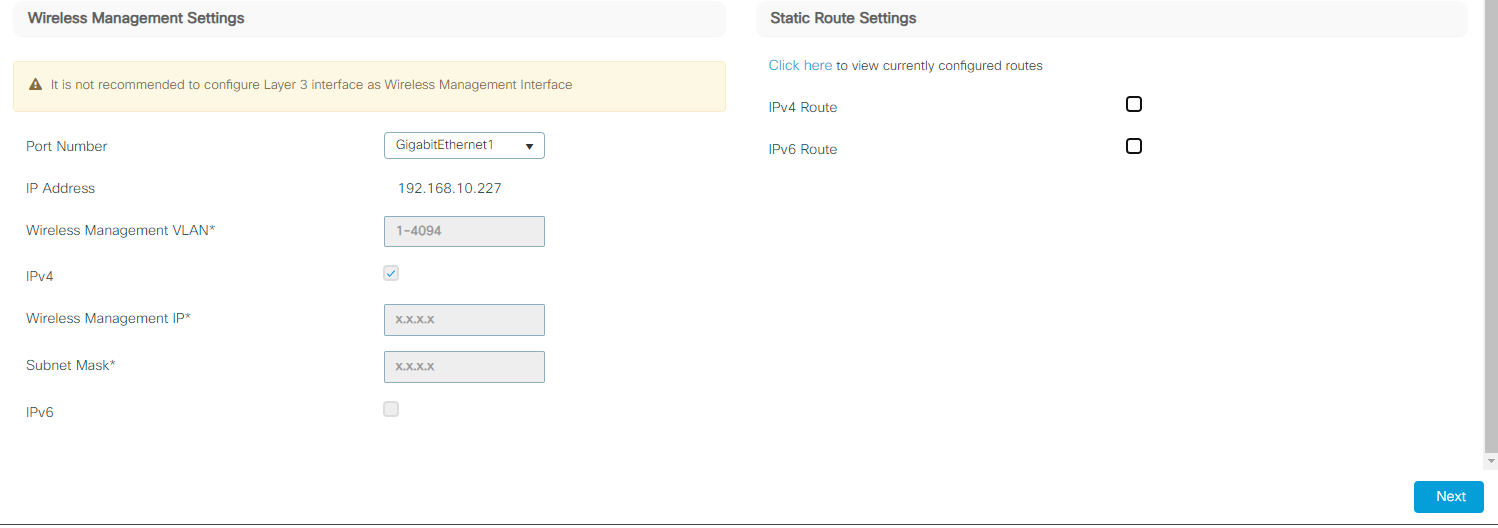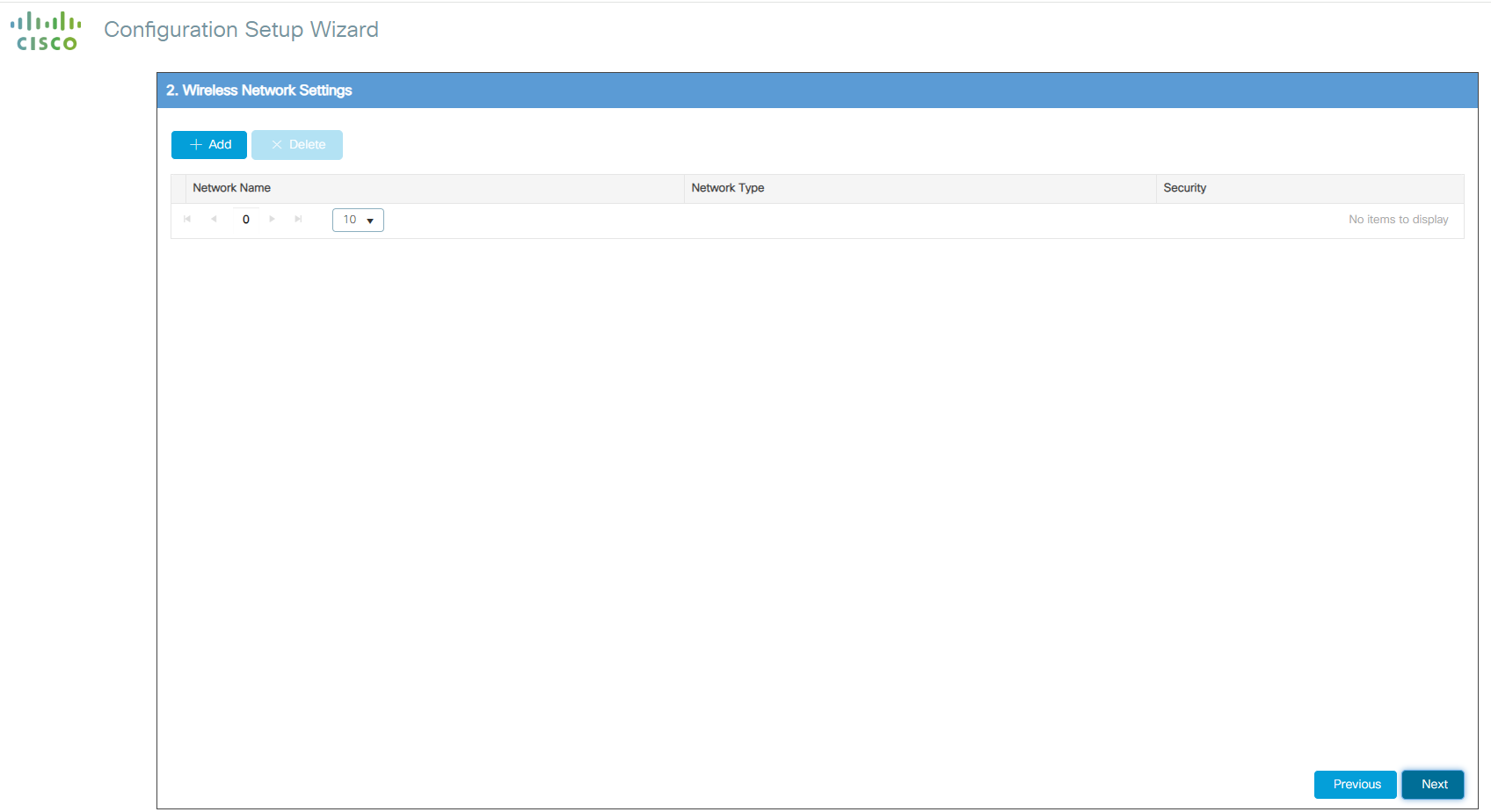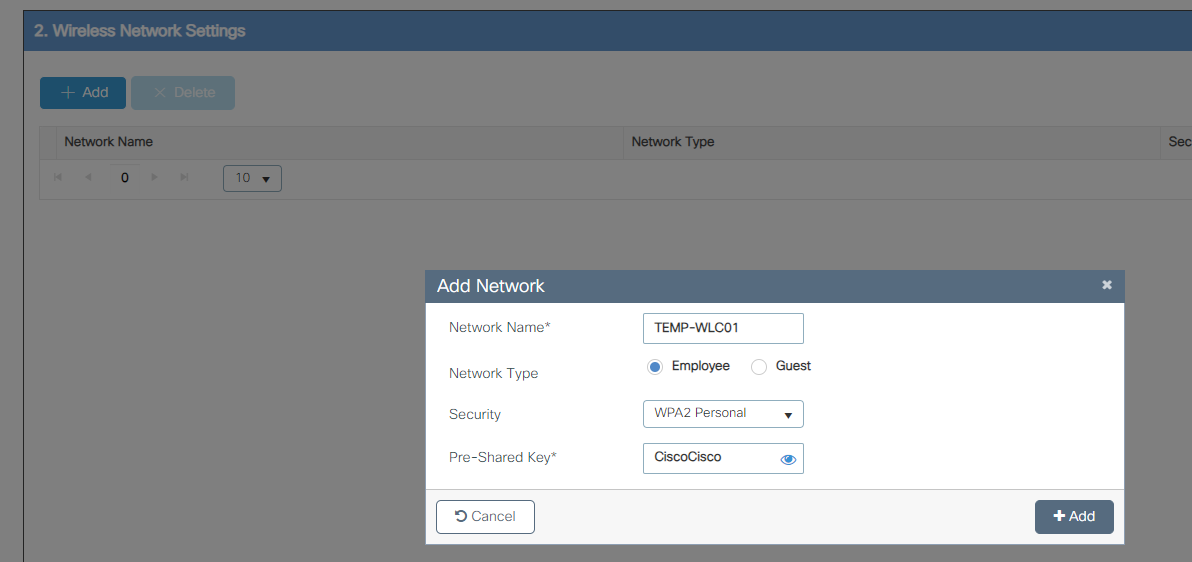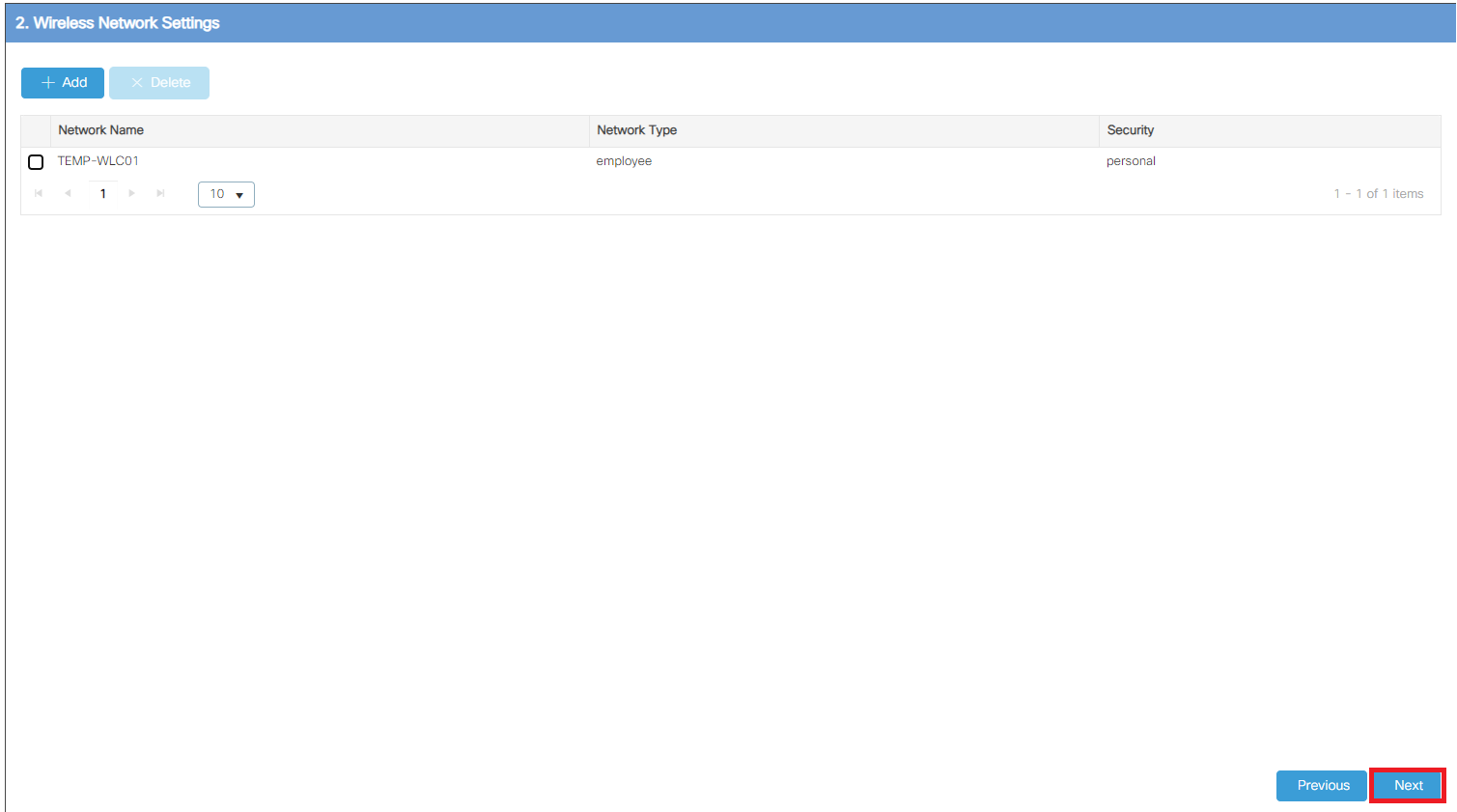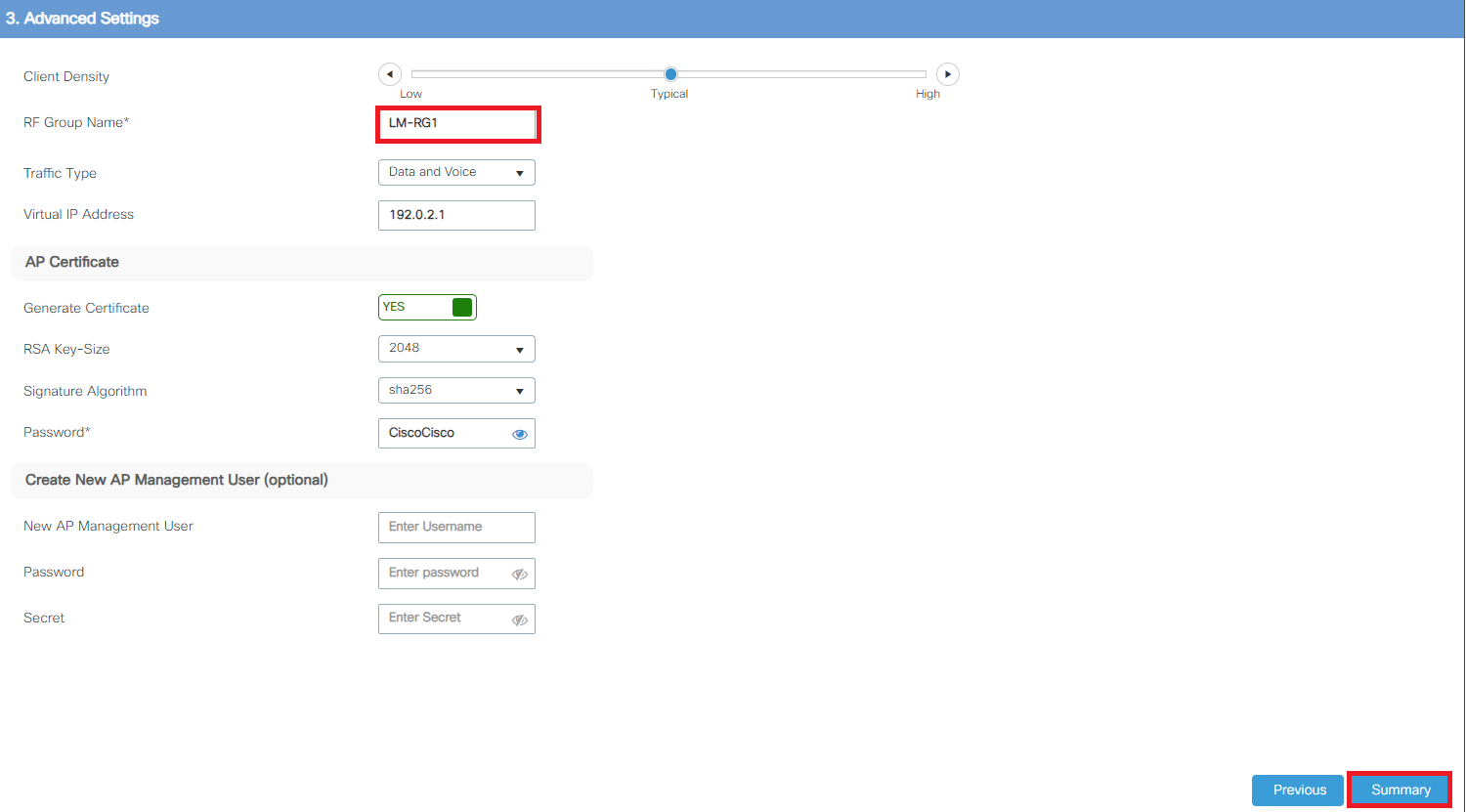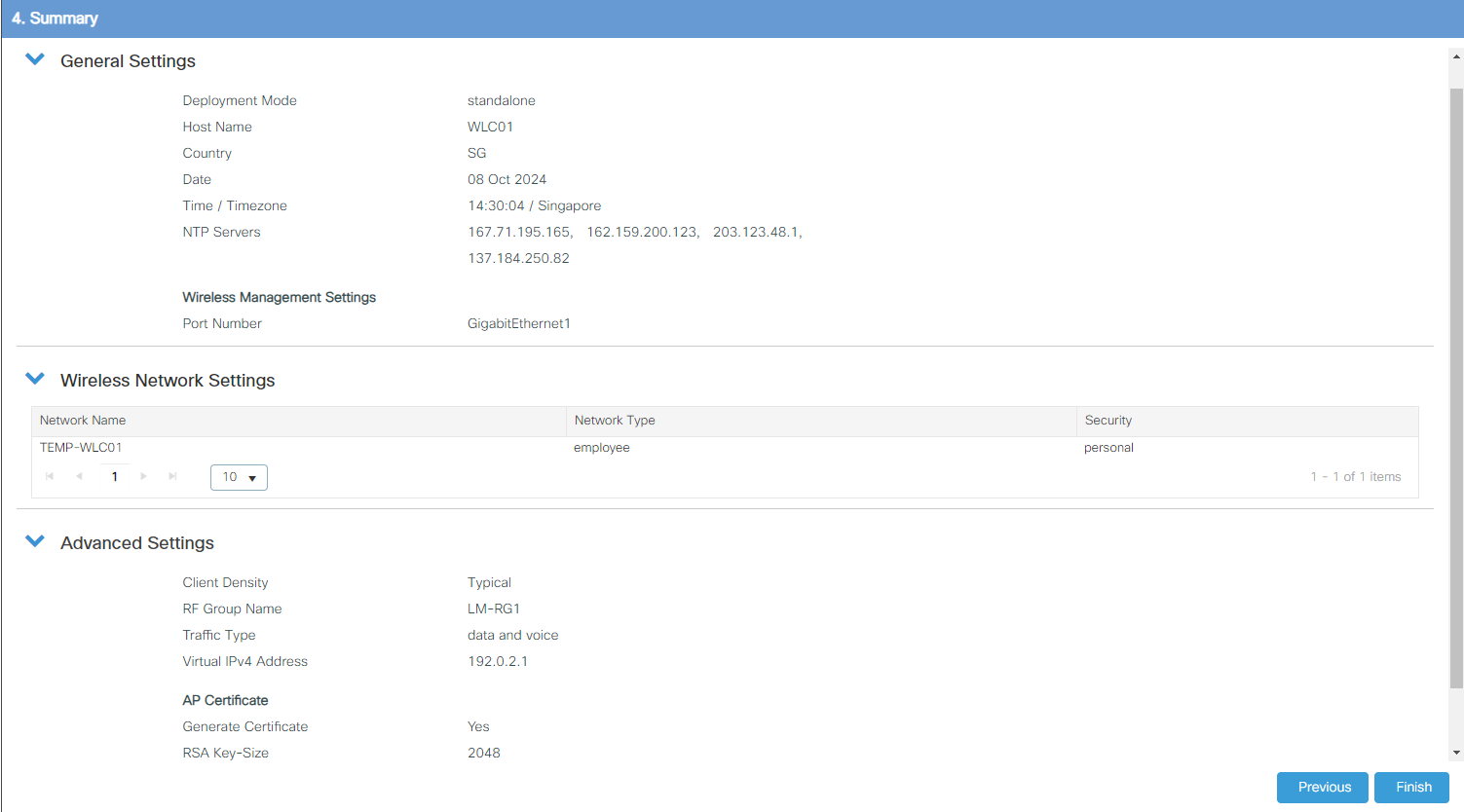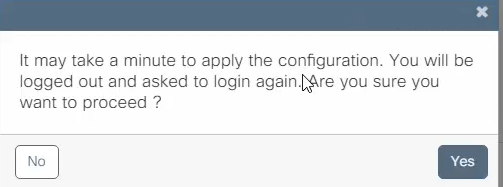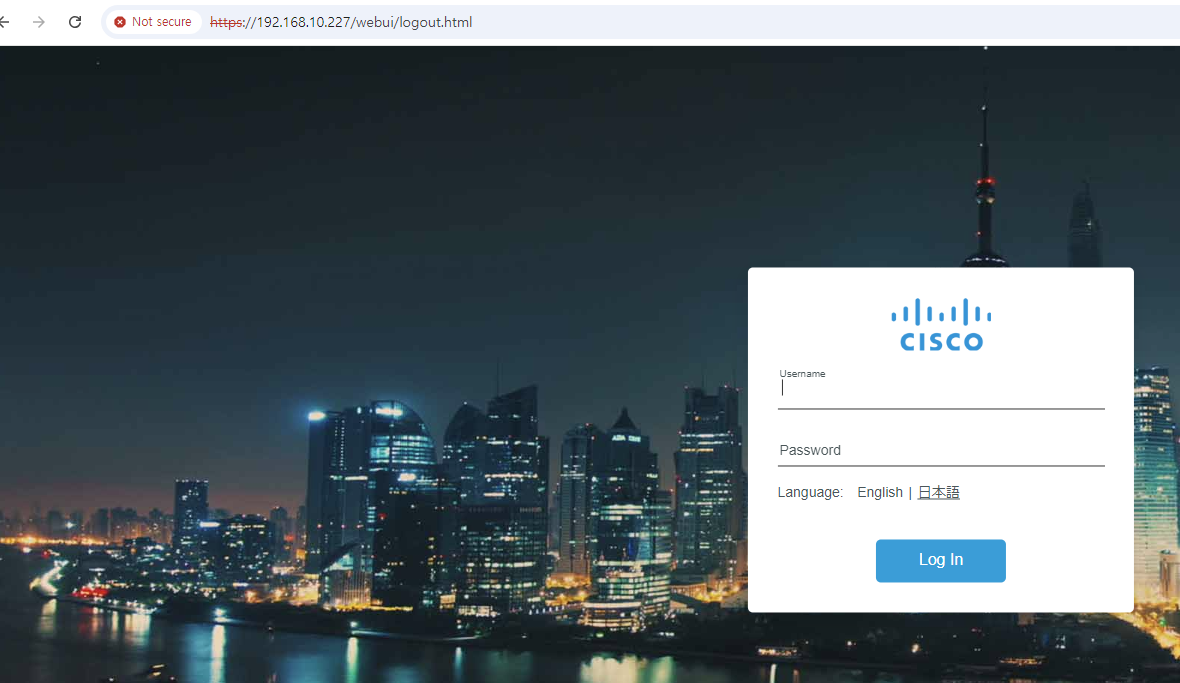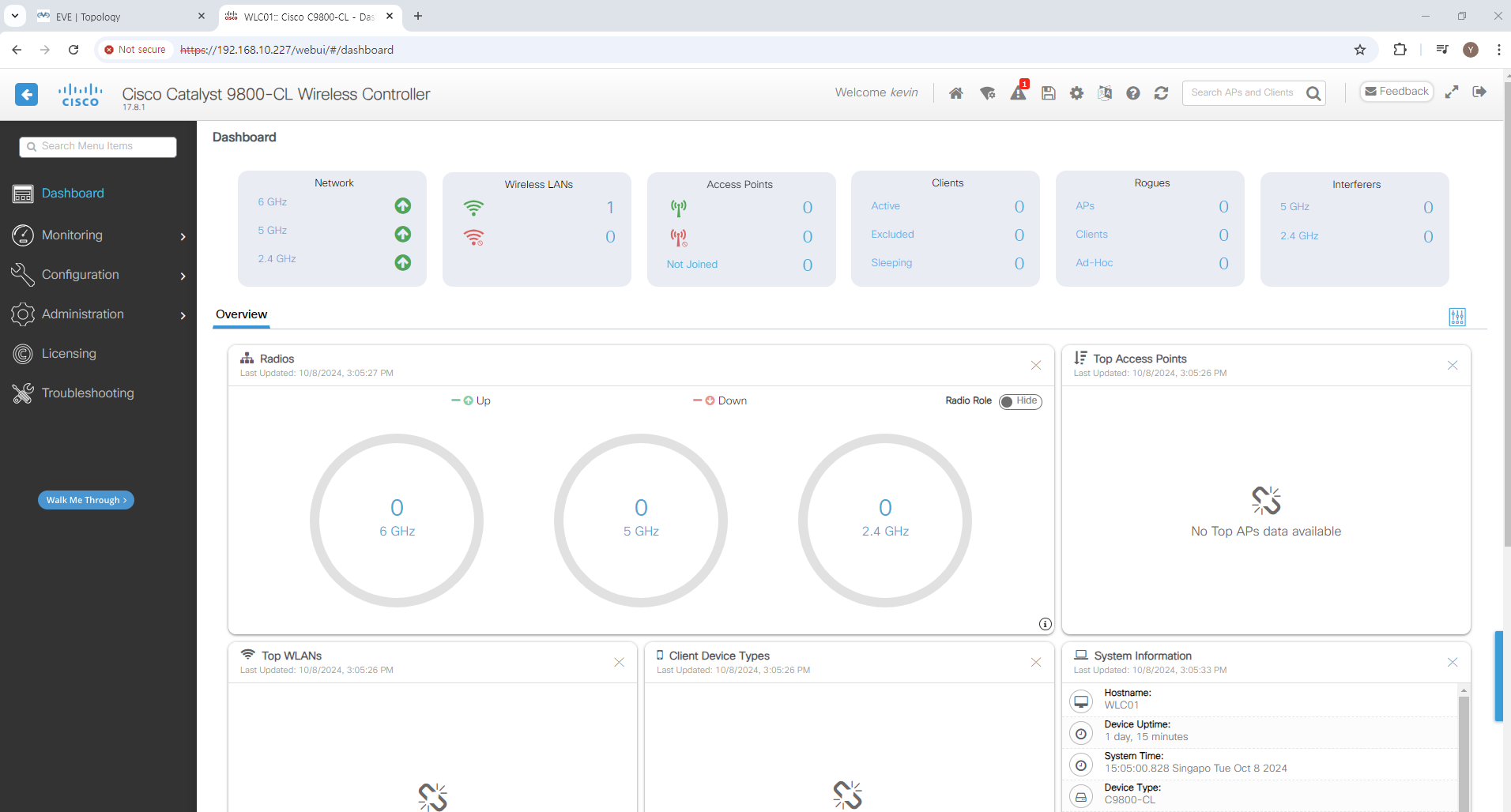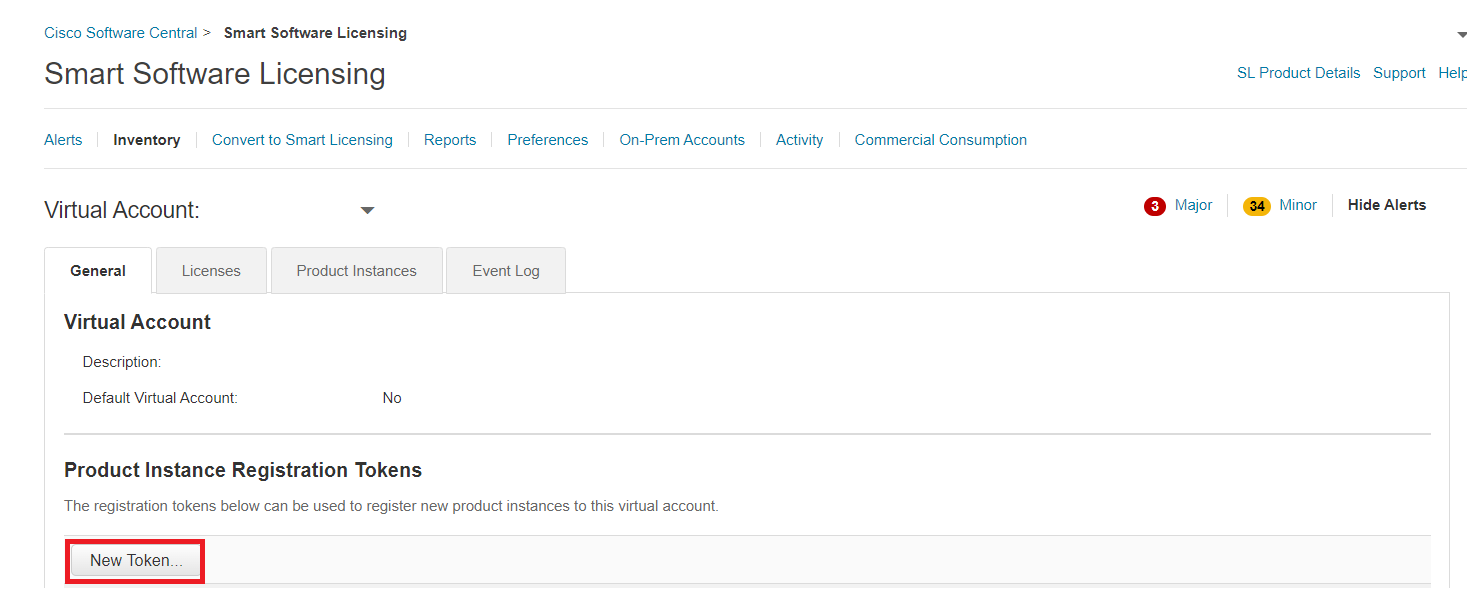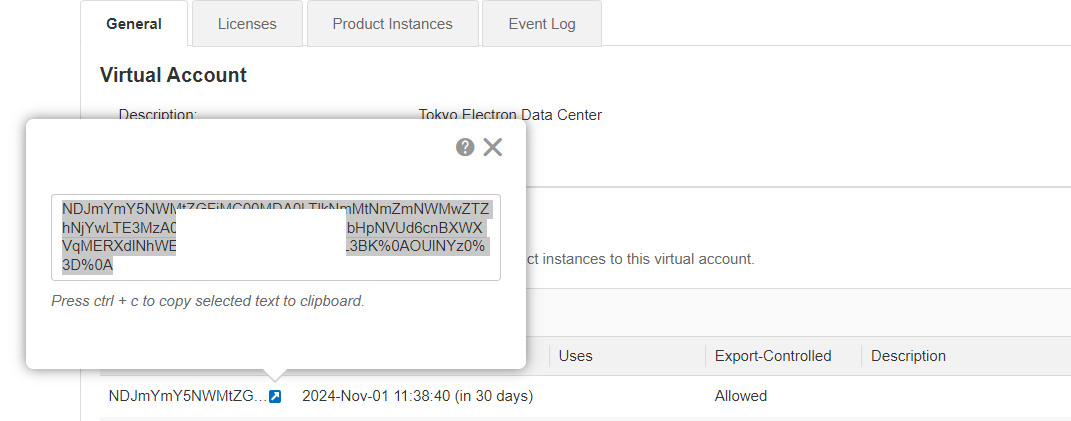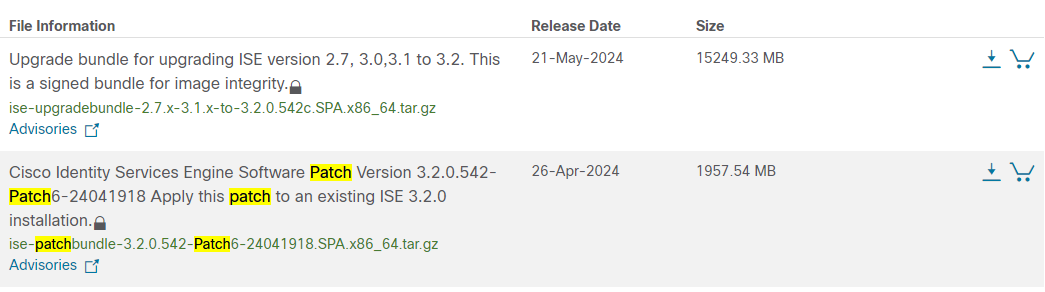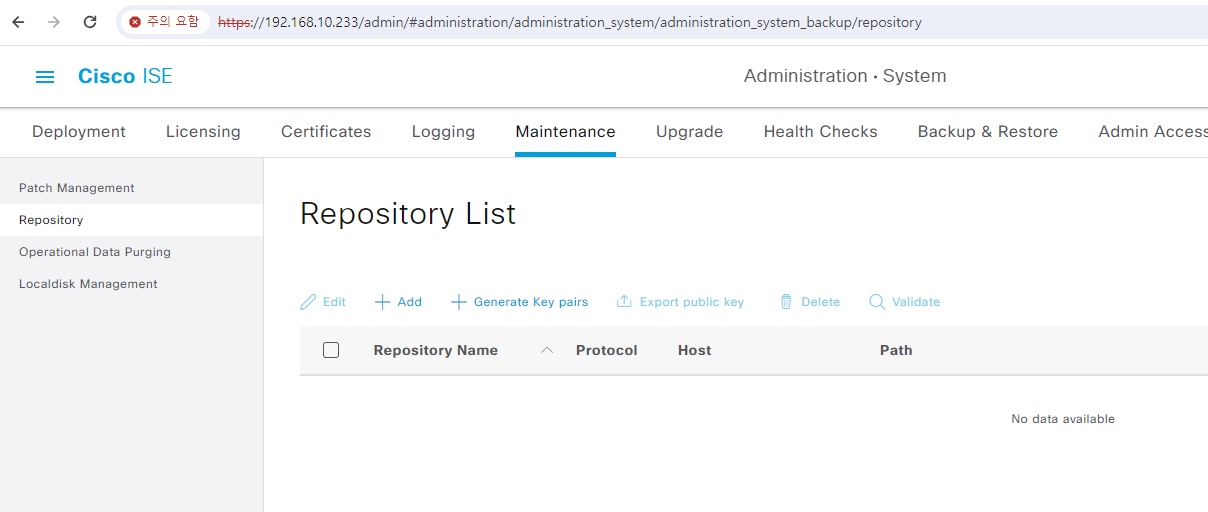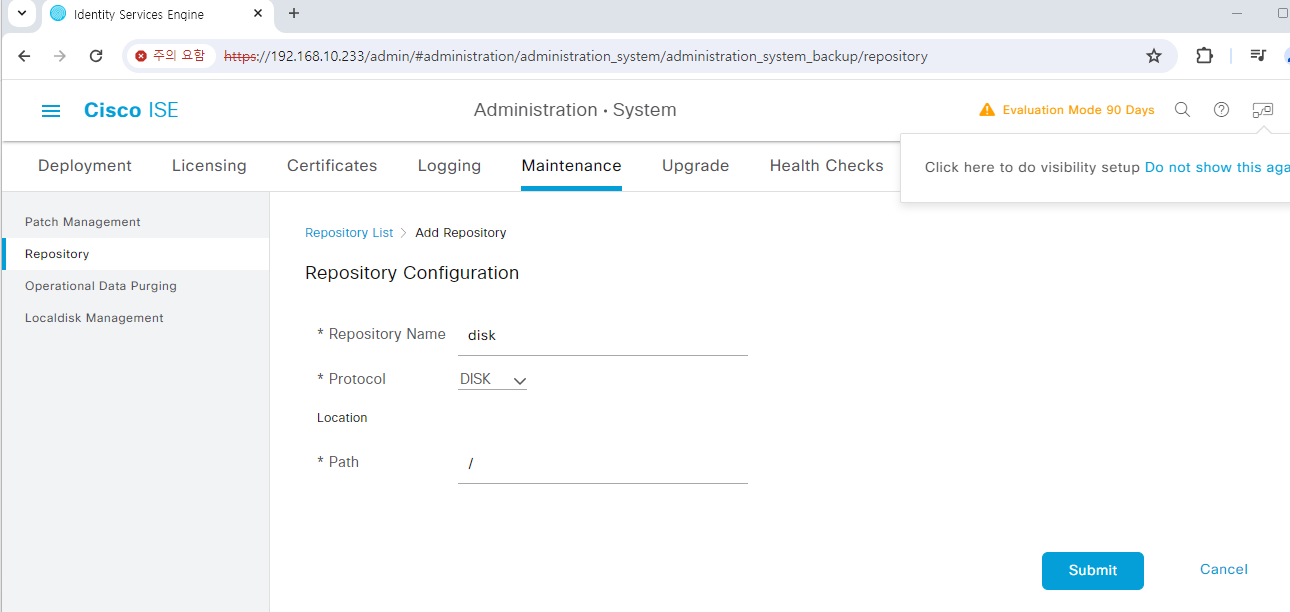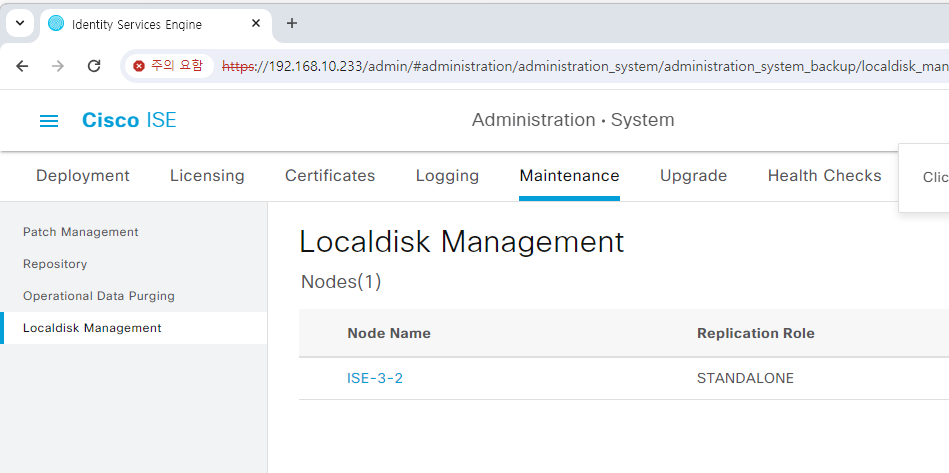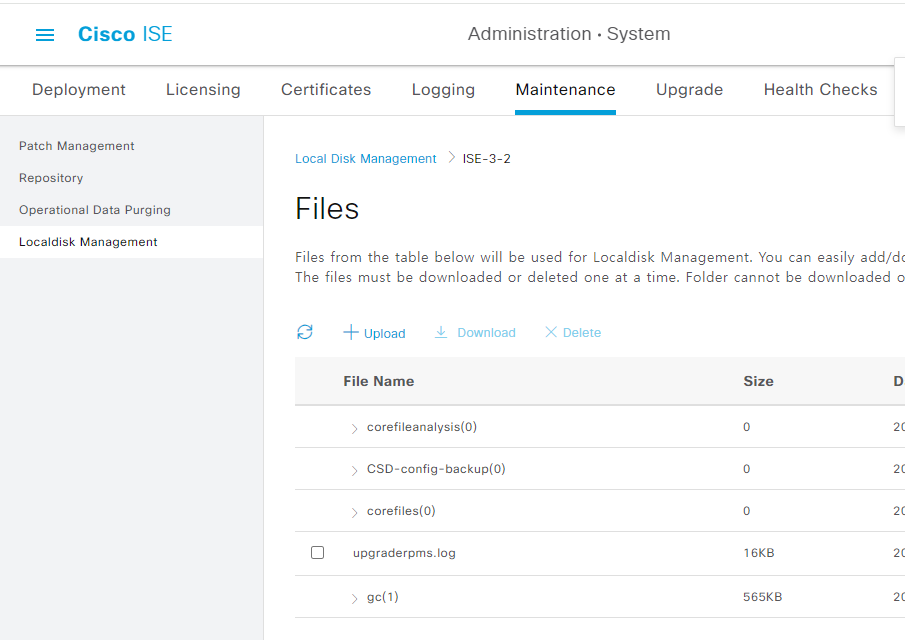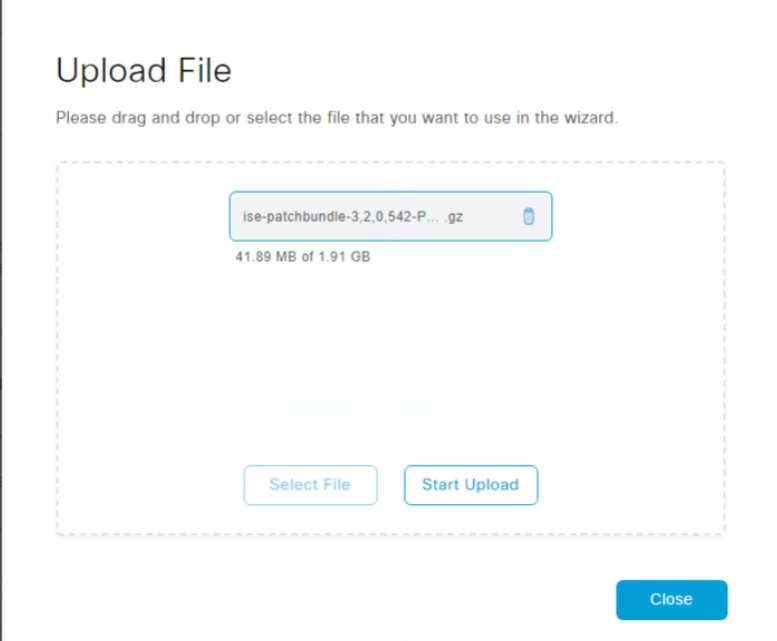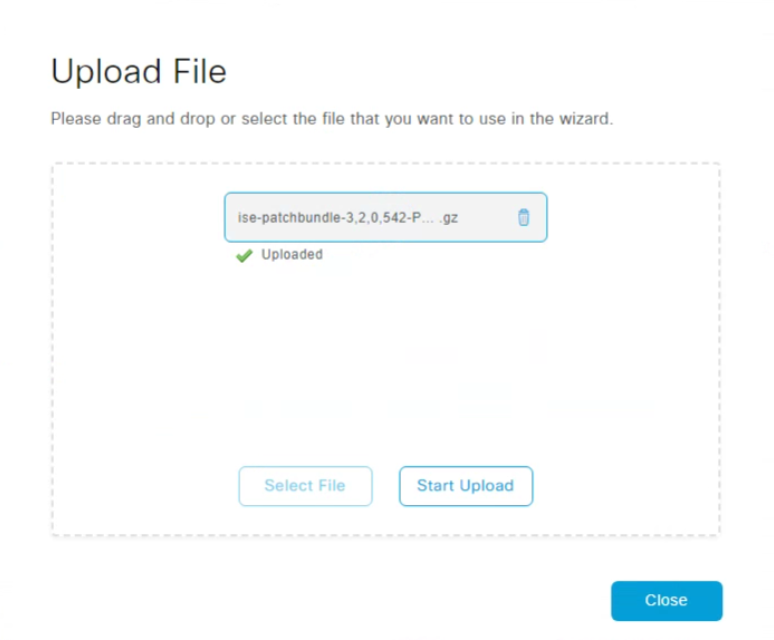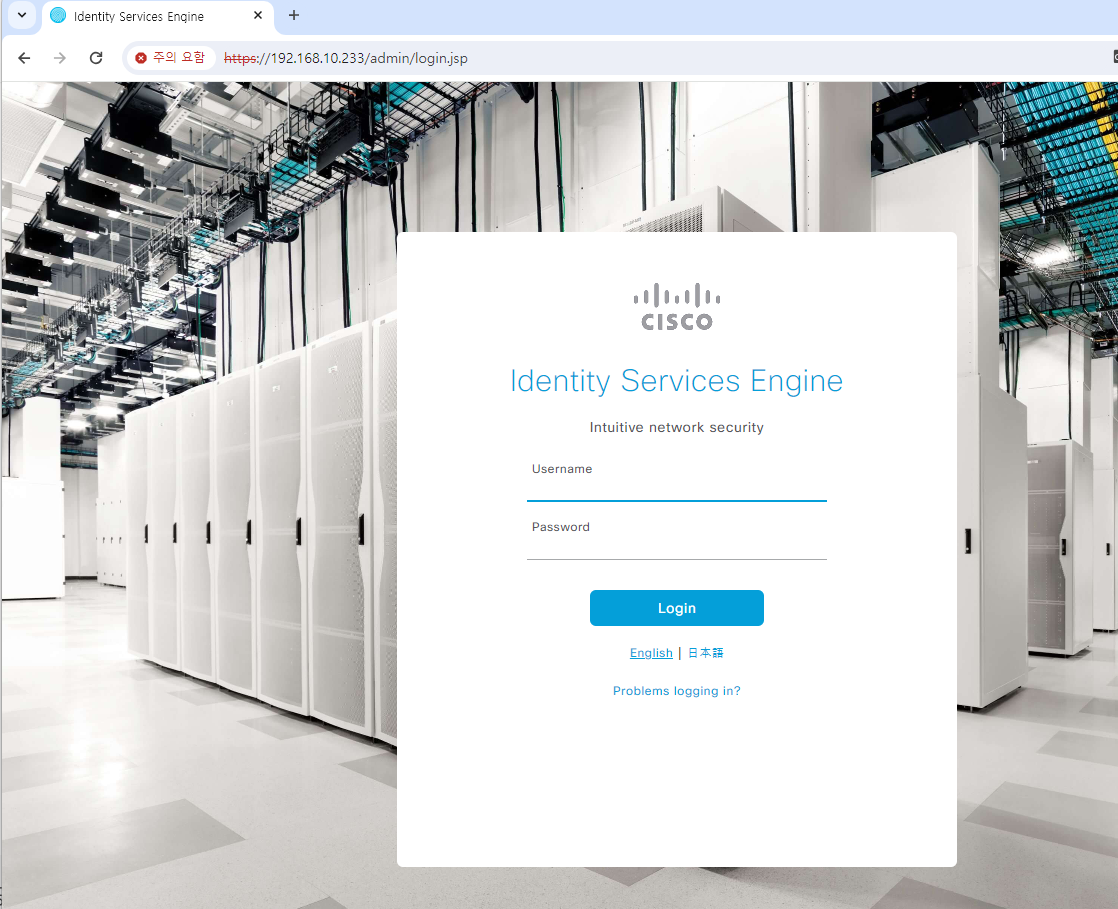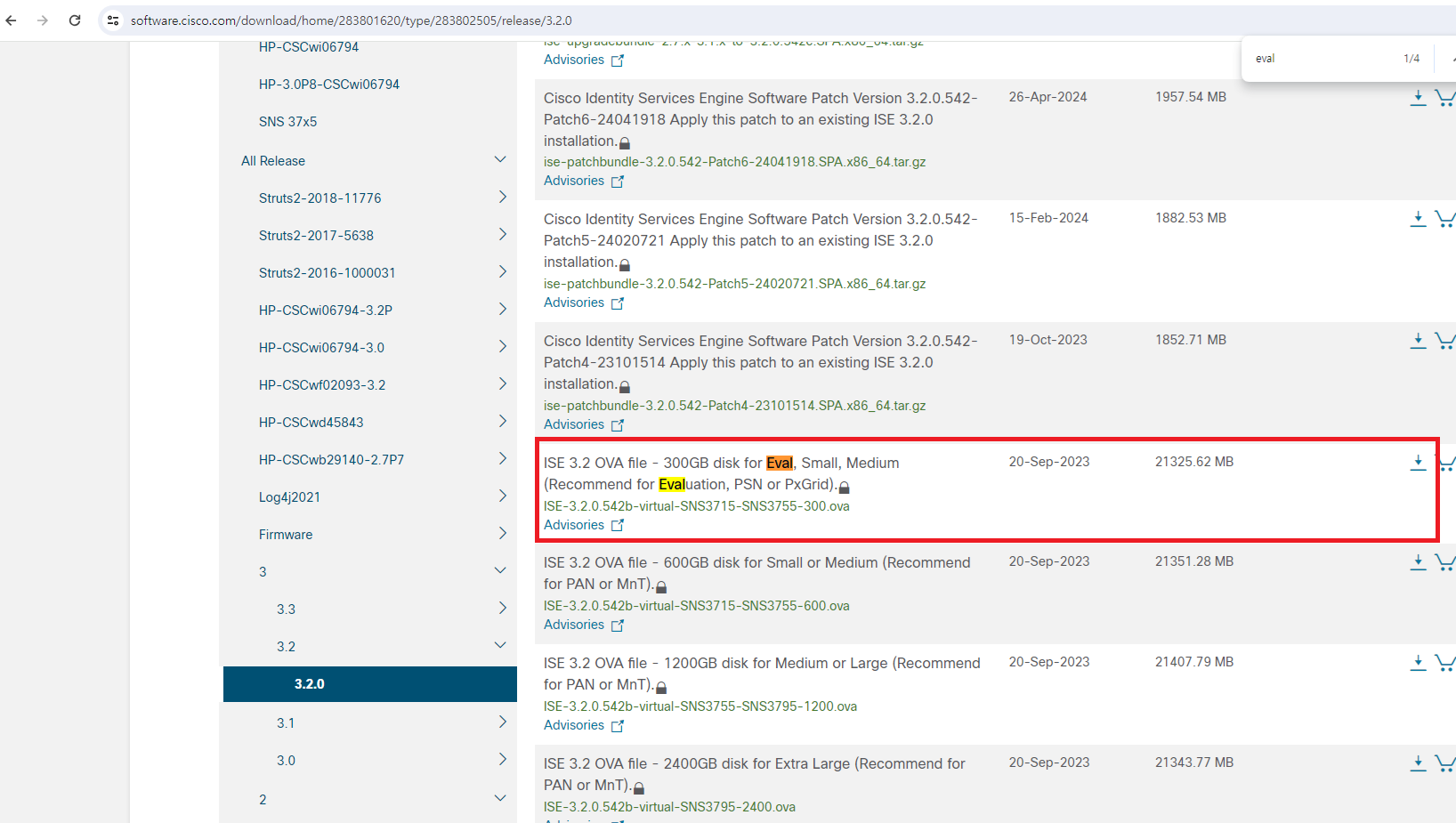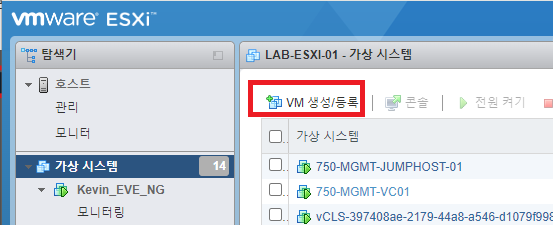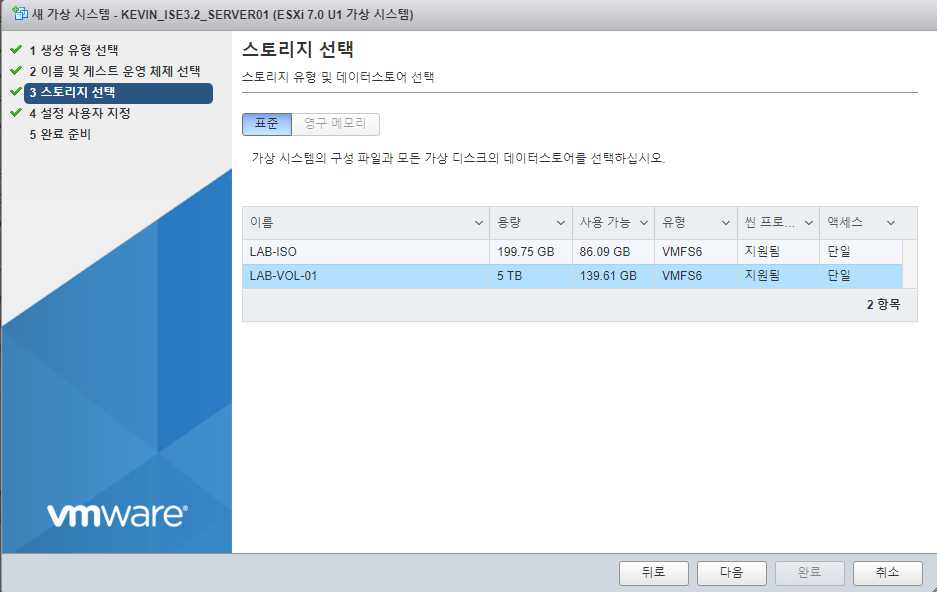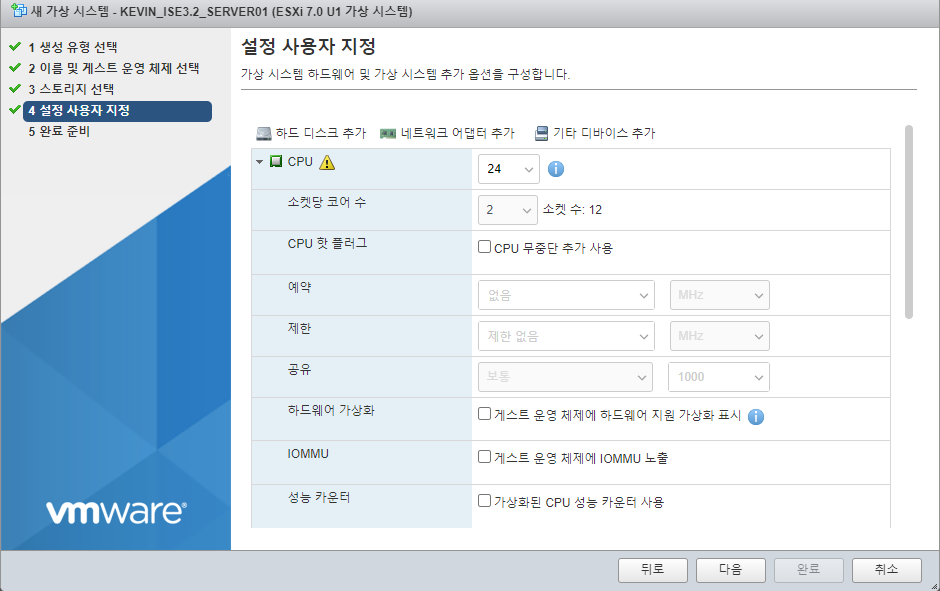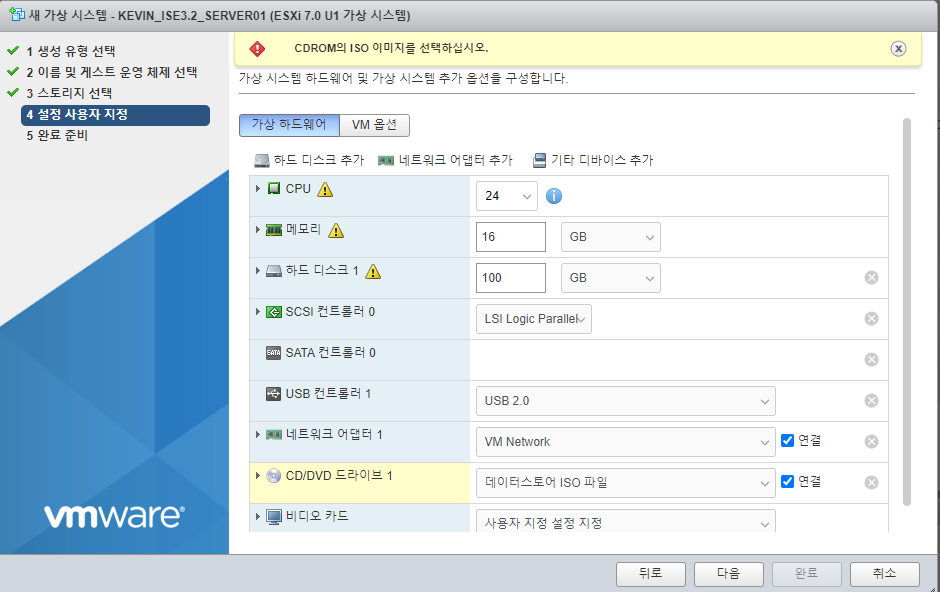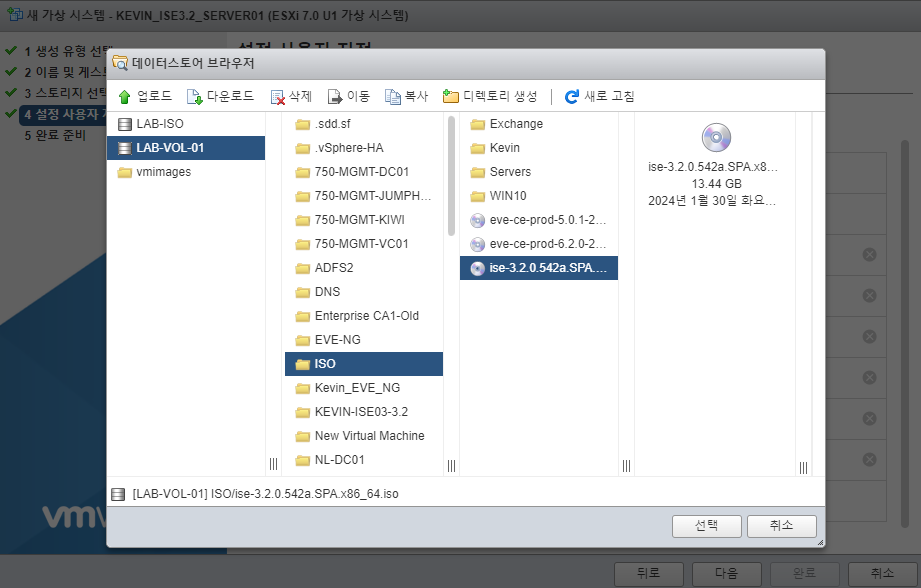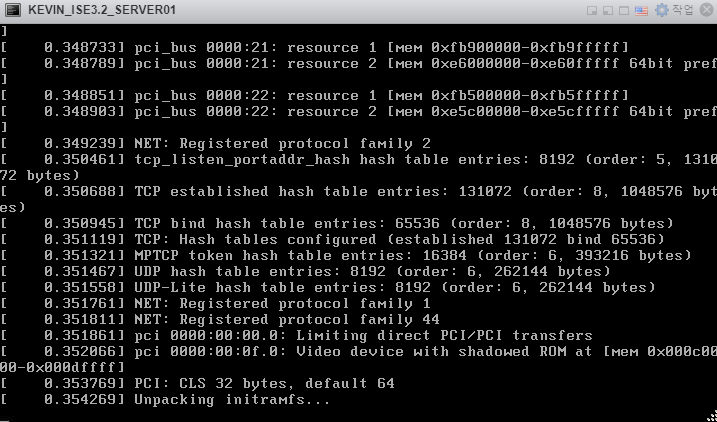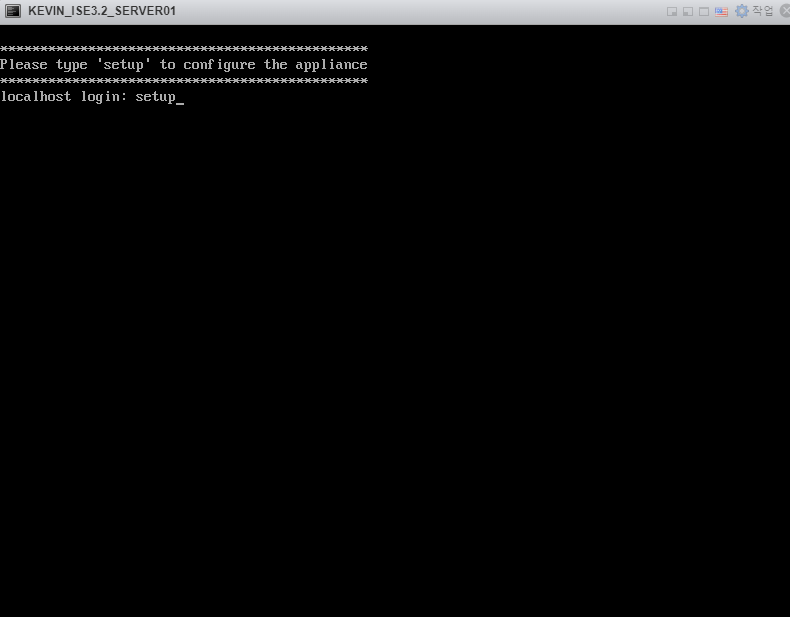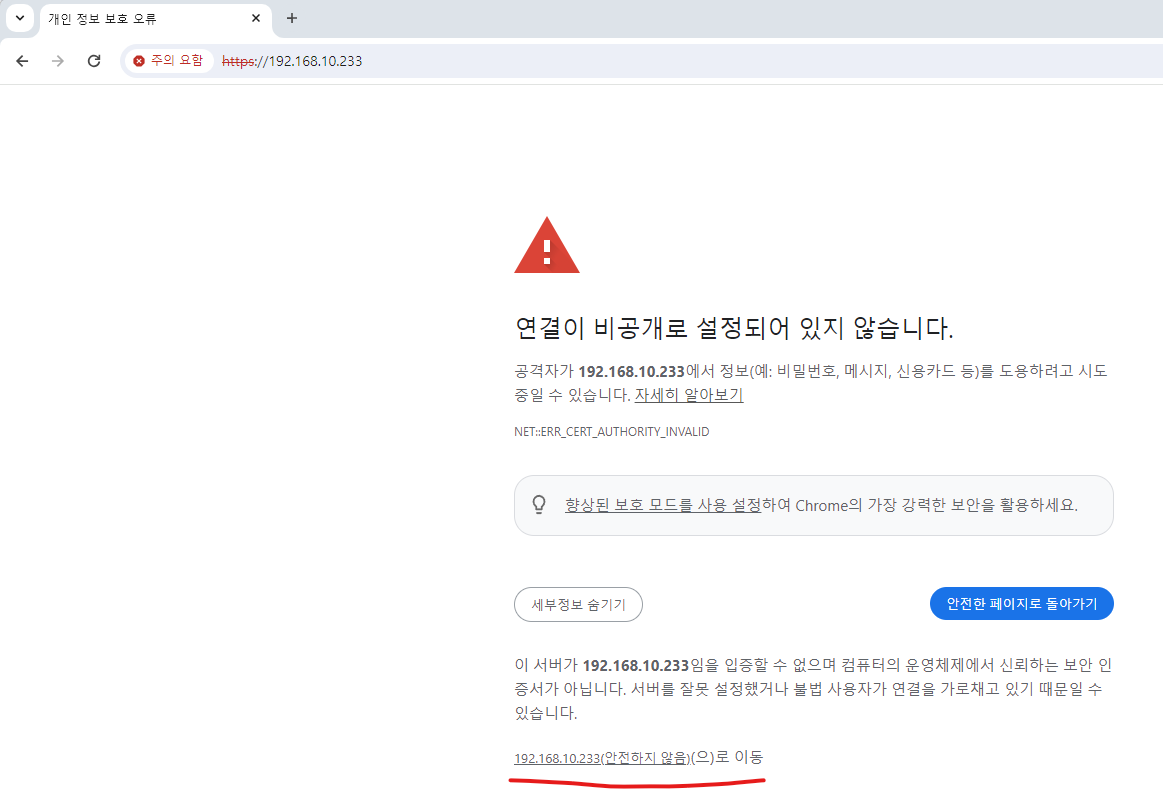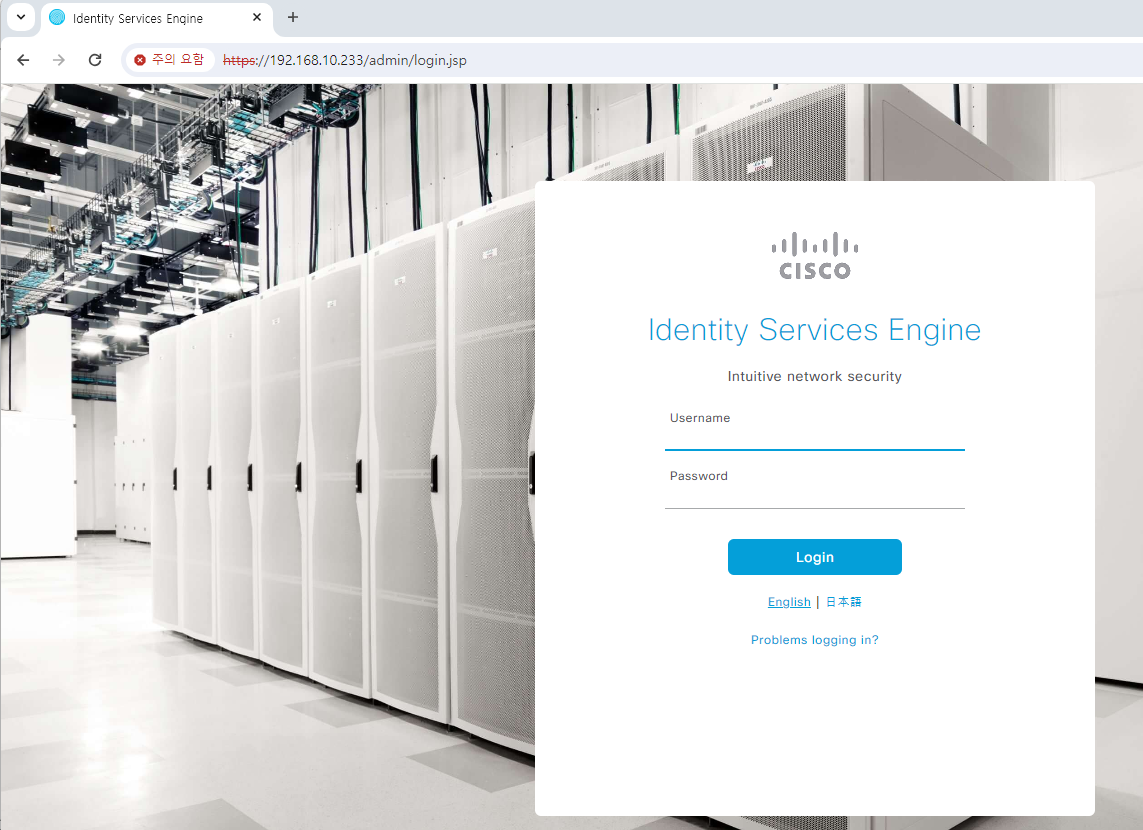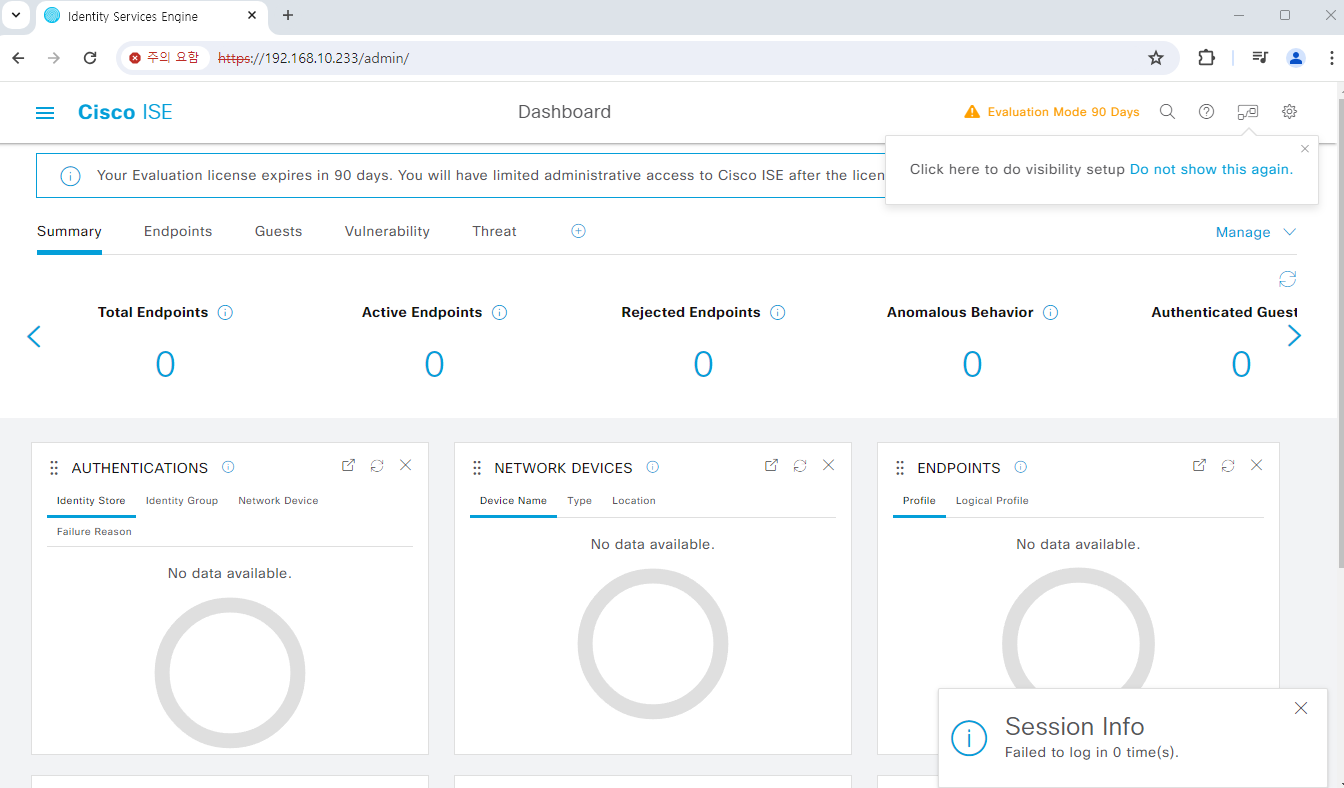안녕하세요.
오늘은 C9300 스위치 Stack 설치에 대해서 알아보도록 하겠습니다.
아래 사진처럼 C9300 스위치를 2대 준비합니다.

Stack 케이블을 아래 사진처럼 연결 합니다.

그리고 전원을 연결 합니다.
부팅이 완료 되면 아래처럼 show switch 입력하면 자동으로 Stack 설정이 완료 된것을 확인 할수 있습니다.
| Switch#show switch Switch/Stack Mac Address : 9c66.977a.e000 - Local Mac Address Mac persistency wait time: Indefinite H/W Current Switch# Role Mac Address Priority Version State ------------------------------------------------------------------------------------- *1 Active 9c66.977a.e000 1 V08 Ready 2 Standby 9c66.977a.e080 1 V08 Ready |
2대 스위치중에서 어떤 스위치가 Master로 선택 되는지는 알고리즘에 의해서 선정 됩니다.
Master Switch Election
The stack behaves as a single switching unit that is managed by a master switch elected from one of the member switches. The master switch automatically creates and updates all the switching and optional routing tables. Any member of the stack can become the master switch. Upon installation, or reboot of the entire stack, an election process occurs among the switches in the stack. There is a hierarchy of selection criteria for the election.
1. User priority - The network manager can select a switch to be master.
2. Hardware and software priority - This will default to the unit with the most extensive feature set. The Cisco Catalyst 3750 IP Services (IPS) image has the highest priority, followed by Cisco Catalyst 3750 switches with IP Base Software Image (IPB).
Catalyst 3750-E and Catalyst 3750-X run the Universal Image. The feature set on the universal image is determined by the purchased license. The "show version" command will list operating license level for each switch member in the stack.
3. Default configuration - If a switch has preexisting configuration information, it will take precedence over switches that have not been configured.
4. Uptime - The switch that has been running the longest is selected.
5. MAC address - Each switch reports its MAC address to all its neighbors for comparison. The switch with the lowest MAC address is selected
자세한 내용은 아래 링크를 참고 부탁드립니다.
Products - Cisco Catalyst 9000 Platform StackWise Virtual White Paper
Cisco® Catalyst® 9000 platform StackWise® Virtual technology allows the clustering of two physical switches together into a single logical entity. The two switches operate as one; they share the same configuration and forwarding state. This technology a
www.cisco.com
show switch에서는 switch1이 마스터 스위치 선택되었지만 실제 C9300 스위치 두대중에서 어떤 스위치가 마스터인지 확인이 불가능 합니다.
show version 실행합니다.
첫번째 정보가 Switch1에 대한 정보 입니다
두번째 정보가 Switch2에 대한 정보 입니다.
Switch1에 Serial 정보를 실제 장비에 시리얼 번호를 확인 합니다.
| Base Ethernet MAC Address : Motherboard Assembly Number : Motherboard Serial Number : XXXXXXXXX Model Revision Number : Motherboard Revision Number : Model Number : C9300-24T System Serial Number : XXXXXXXX CLEI Code Number : Switch Ports Model SW Version SW Image Mode ------ ----- ----- ---------- ---------- ---- * 1 41 C9300-24T 17.12.03 CAT9K_IOSXE INSTALL 2 41 C9300-24T 17.12.03 CAT9K_IOSXE INSTALL Switch 02 --------- Switch uptime : 25 minutes Base Ethernet MAC Address : Motherboard Assembly Number : Motherboard Serial Number : YYYYYYYYY Model Revision Number : Motherboard Revision Number : Model Number : C9300-24T System Serial Number : YYYYYYYYY Last reload reason : CLEI Code Number : |
그리고 장비에 라벨을 프린터 해서 붙입니다.
장비가 재부팅 되더라도 항상 Switch1에 Master로 선정하기 위해서 아래 처럼 Switch Priority 값을 수정 합니다.
| Switch#switch 1 priority 14 Switch#switch 2 priority 13 Switch#show switch Switch# Role Mac Address Priority Version State ------------------------------------------------------------------------------------- *1 Active 14 V08 Ready 2 Standby 13 V08 Ready |
그리고 장비에 설정값을 저장 합니다
| Switch#wr Building configuration... [OK] |
지금까지 C9300 Stack 관련해서 알아보았습니다.
글을 읽어주셔서 감사합니다.
'CISCO > 스위칭' 카테고리의 다른 글
| [C9300-#1]- Traditional mode/Smart Licensing mode/Smart Licensing with the use of Policy mode (0) | 2025.02.03 |
|---|---|
| Cisco IOS recommendation (0) | 2025.01.11 |
| C9300 - Configure SSH2 (0) | 2024.10.24 |
| C9300-Stack Switch IOS Upgrade (1) | 2024.10.24 |
| Cat9300L Switch License Registration to cisco CSSM (0) | 2024.10.02 |